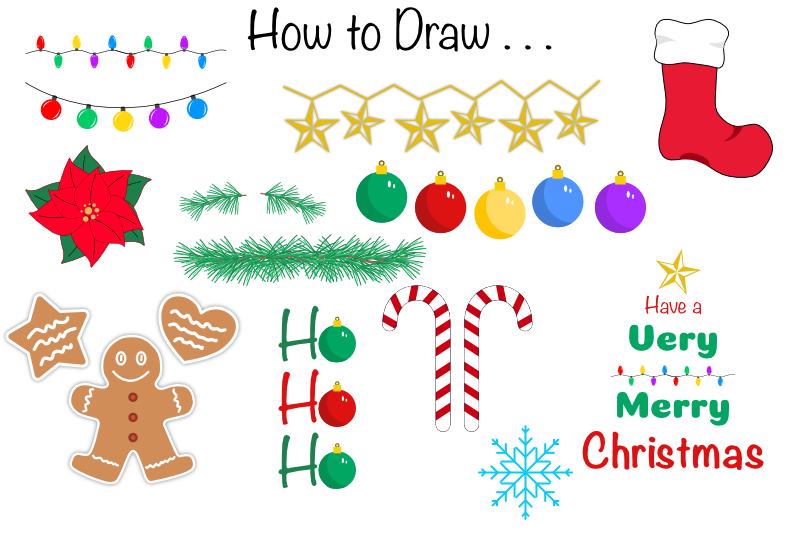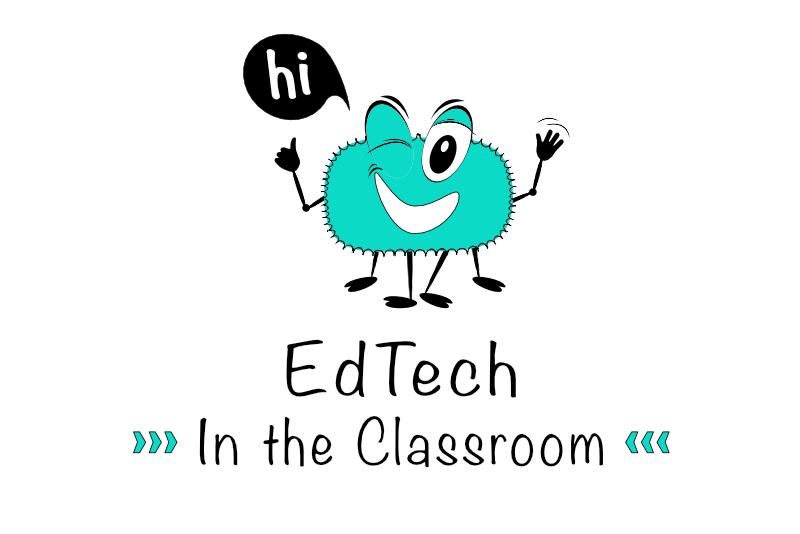Full Digi Planner PDF Template - Export PDF
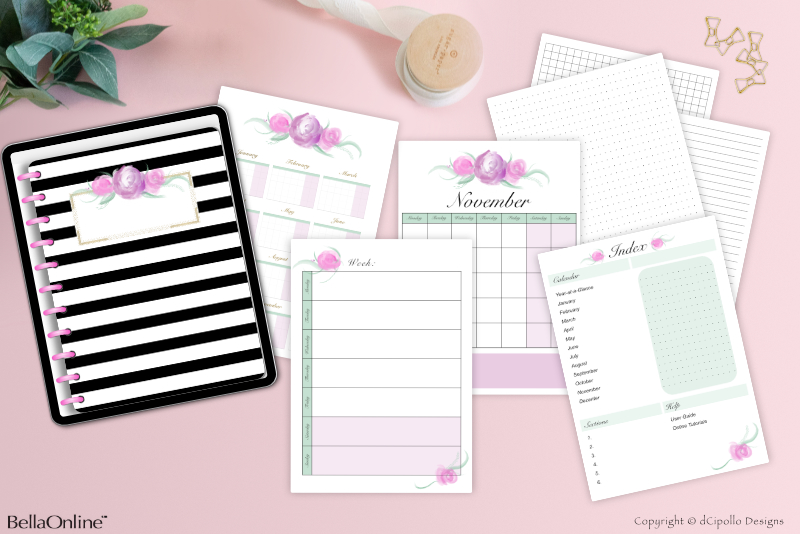
Now that you have your Full Digi Planner PDF .aftemplate file, you can export a working test PDF file. It will be a PDF file that you will import in to GoodNotes as your digital planner. Our first step is to export the .aftemplate file as a PDF.
With your .aftemplate file open in Affinity Publisher, click File - Export to open the Export dialog box (see screenshot).
Full Digi Planner PDF Template - Update Graphics
Have fun with your new digital planner.
Back
Design a Digital Planner in Affinity Suite - Tutorial Series Index
More Affinity Suite Tutorials
Screenshots used by permission of Serif (Europe) Ltd. This article is not endorsed by Serif Ltd.
With your .aftemplate file open in Affinity Publisher, click File - Export to open the Export dialog box (see screenshot).
- For now, set the Preset to PDF (digital - high quality).
- Ignore the Raster DPI setting.
- Area should be set to All Pages.
- Click the More button to open the Advanced Settings dialog box (see screenshot).
- Click on the radio button to turn on Use Document Resolution.
- Check the box next to Include Hyperlinks, to insure that your hyperlinks will work in the PDF.
- Set Embed fonts to Text as Curves.
- Click Close to return to the Export dialog box.
- Click Export and choose a place to save your PDF.
- Give your PDF a name.
- Click the Plus New button and choose Import (see screenshot).
- Find your PDF and click Open.
- Enter read-only mode so that you can use the hyperlinks.
Now we will add some special settings.
Remember that we set the document resolution to 264 for use on the iPad.
Text as Curves will turn your fonts into vectors but they won't work as fonts any longer. However, this is a good idea if you are not sure the font that you used is OK for commercial use.
Now open your PDF in to Adobe Preview or another PDF viewer and test the hyperlinks. If all is well, close the PDF.
Open GoodNotes. In the screenshots I am using GoodNotes for the Desktop.
Full Digi Planner PDF Template - Update Graphics
Have fun with your new digital planner.
Back
Design a Digital Planner in Affinity Suite - Tutorial Series Index
More Affinity Suite Tutorials
Screenshots used by permission of Serif (Europe) Ltd. This article is not endorsed by Serif Ltd.
Powered by Creative Market

Related Articles
Editor's Picks Articles
Top Ten Articles
Previous Features
Site Map
Content copyright © 2023 by Diane Cipollo. All rights reserved.
This content was written by Diane Cipollo. If you wish to use this content in any manner, you need written permission. Contact Diane Cipollo for details.